top of page
How to use listing health check on Dilato.
So what does Listing Health check actually do?
- Display active eBay listings.
- Display ended eBay listings.
- Display listings which have problems and information on how they can be fixed.
- Display listings which are not being updated and information on how to fix it.
Below is a guide on how it works.


Step One -
Firstly you need to do a price and stock update on eBay.
Once you have done this, select "Download Results" next to the newly uploaded item on the "Uploads" page on eBay.
Do not open the downloaded file as it will be corrupted.


Step Two -
Now head over to Dilato and onto "Listing Health" and "Update".


Step Three -
Upload the file to Dilato.


Step Four -
Once the file has been paired you will be redirected to your inventory page.


Step Five -
You can now use the tick box on the menu to view the results from the listing health check. Here is what each selection means:
- Active: This item is active on eBay
- Items with issues: Items which are not being updated
- Undetermined: No data on the health of listing
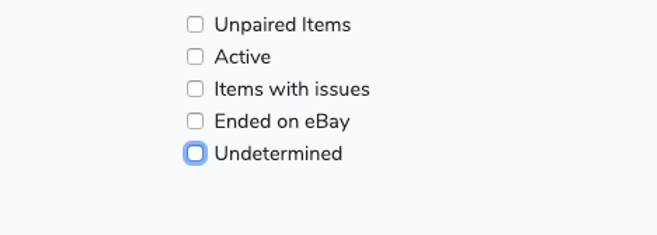

Step Six -
To resolve any items with issues, please copy the ASIN, head over to "listing health view", and then paste the ASIN into the search bar.
You can now view the issue with the items and amend accordingly.


bottom of page